TIP
This article is based on Windows operating system. Other operating systems will be added later.
1. Right-click This PC to open the menu, then select Properties
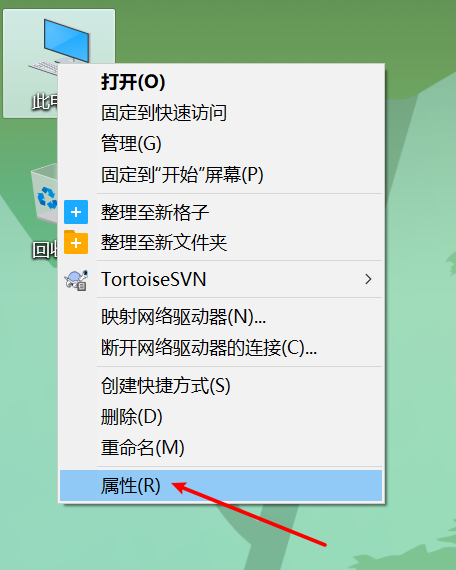
2. Select Advanced system settings
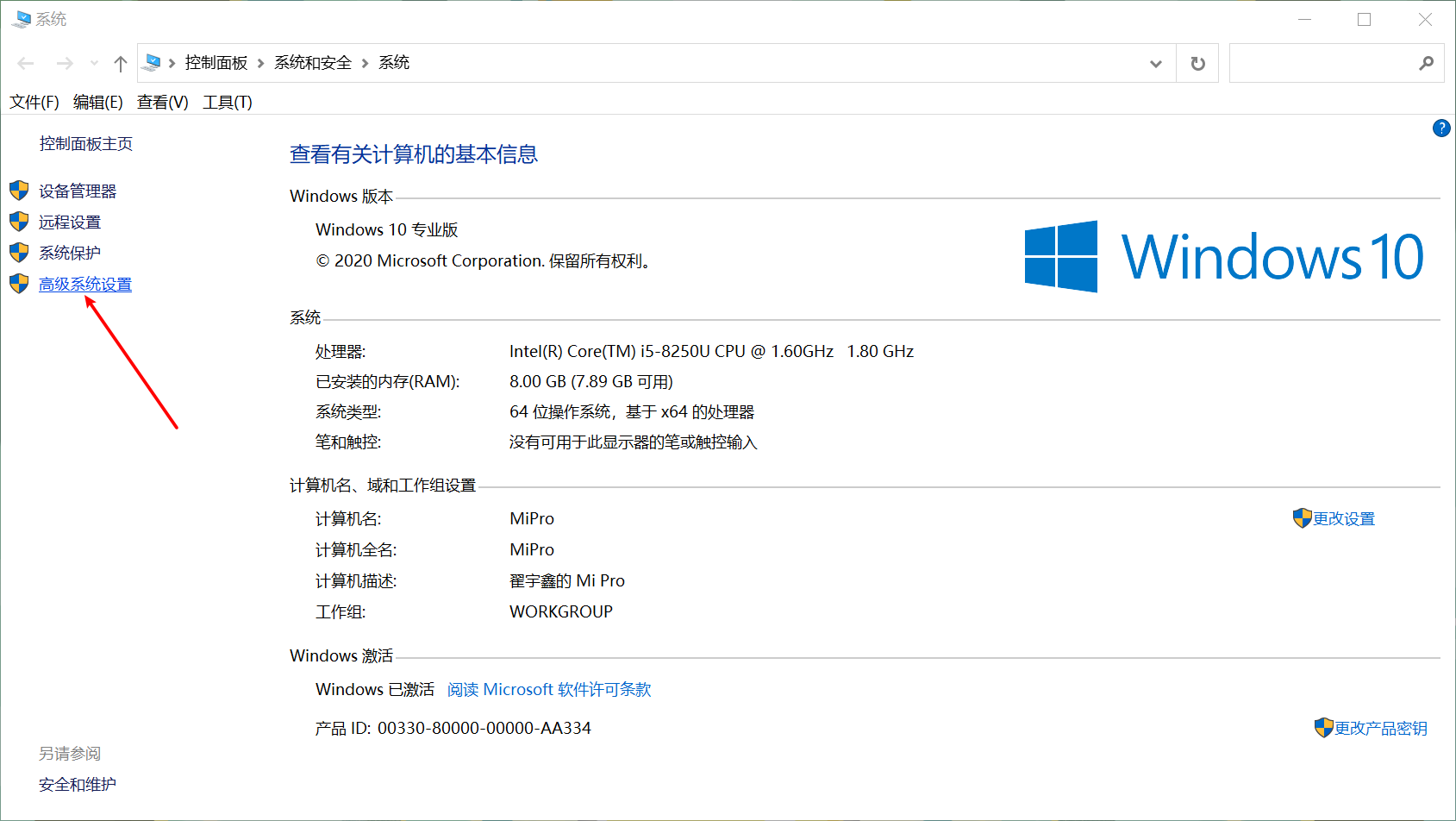
3. Click the Environment Variables button in the bottom right corner of the newly opened window
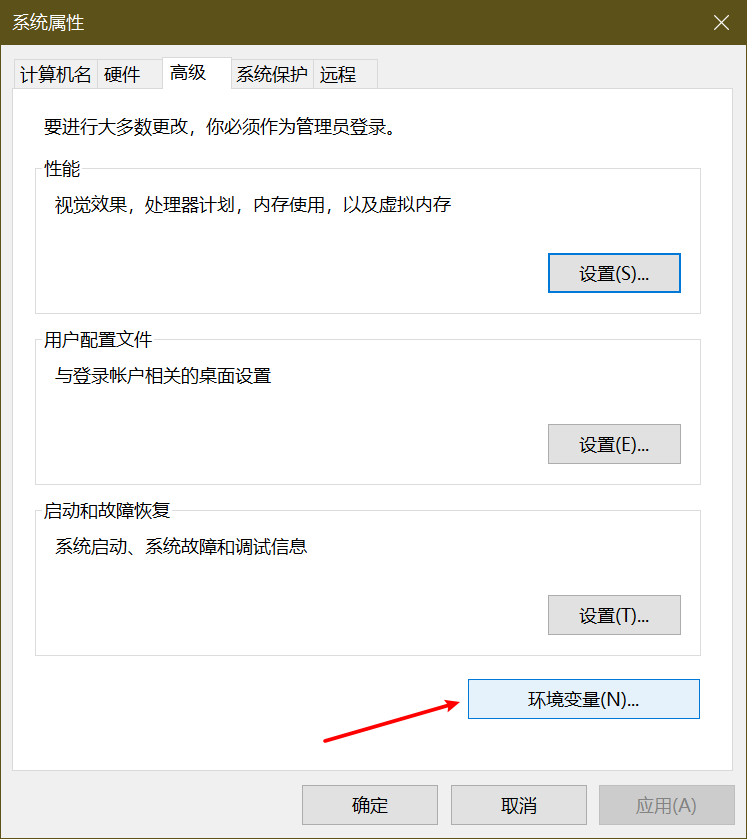
4. Add to the Path variable
- Select the Path variable under System variables, then double-click to open the configuration
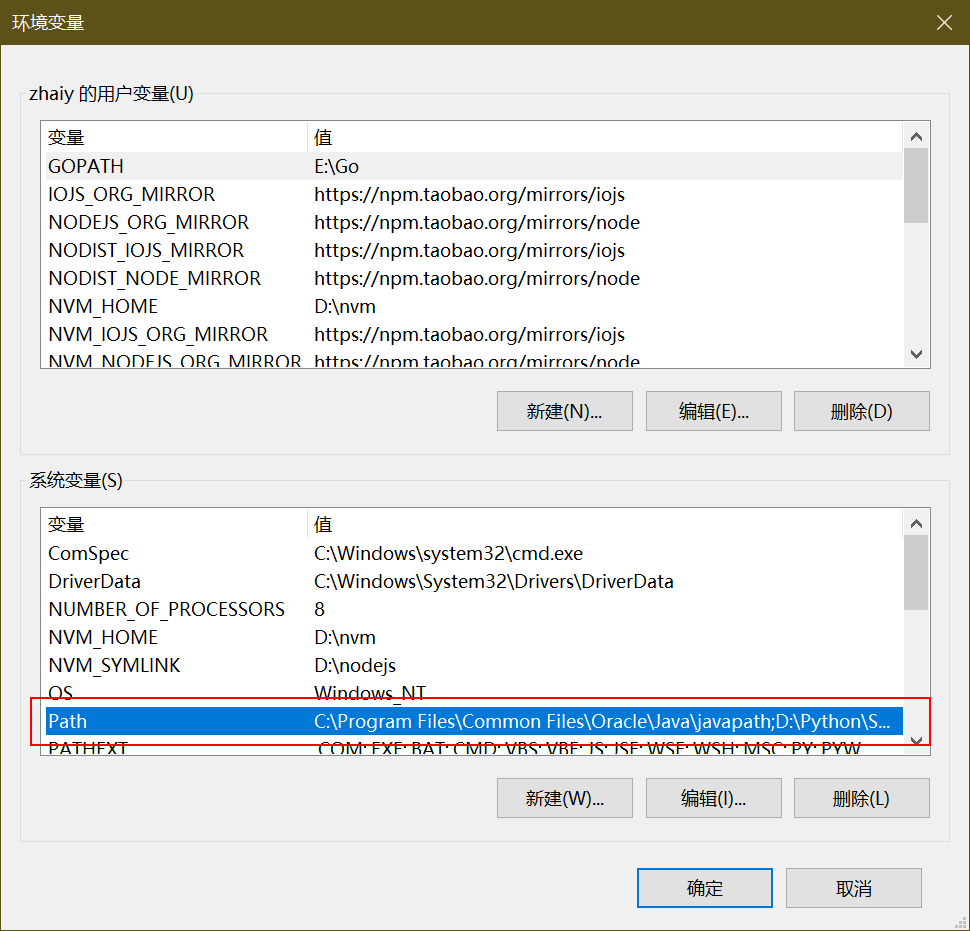
- Click the New button in the top right corner, enter your environment variable in the input box below, then click the OK button in the bottom right corner to complete the configuration
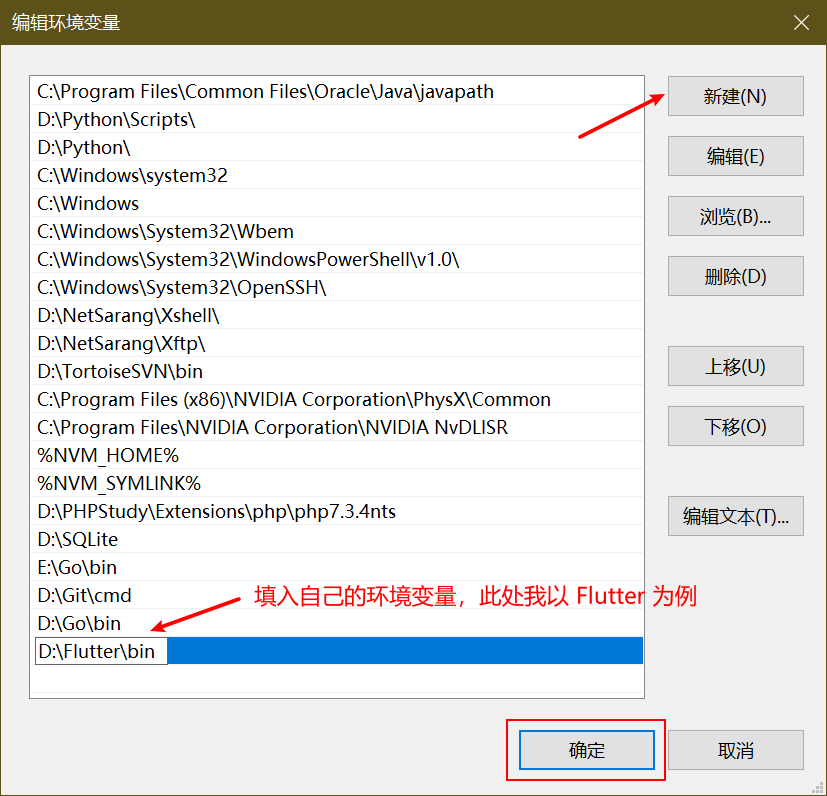
5. Add environment variables as key-value pairs
- Click the New button in the bottom right corner
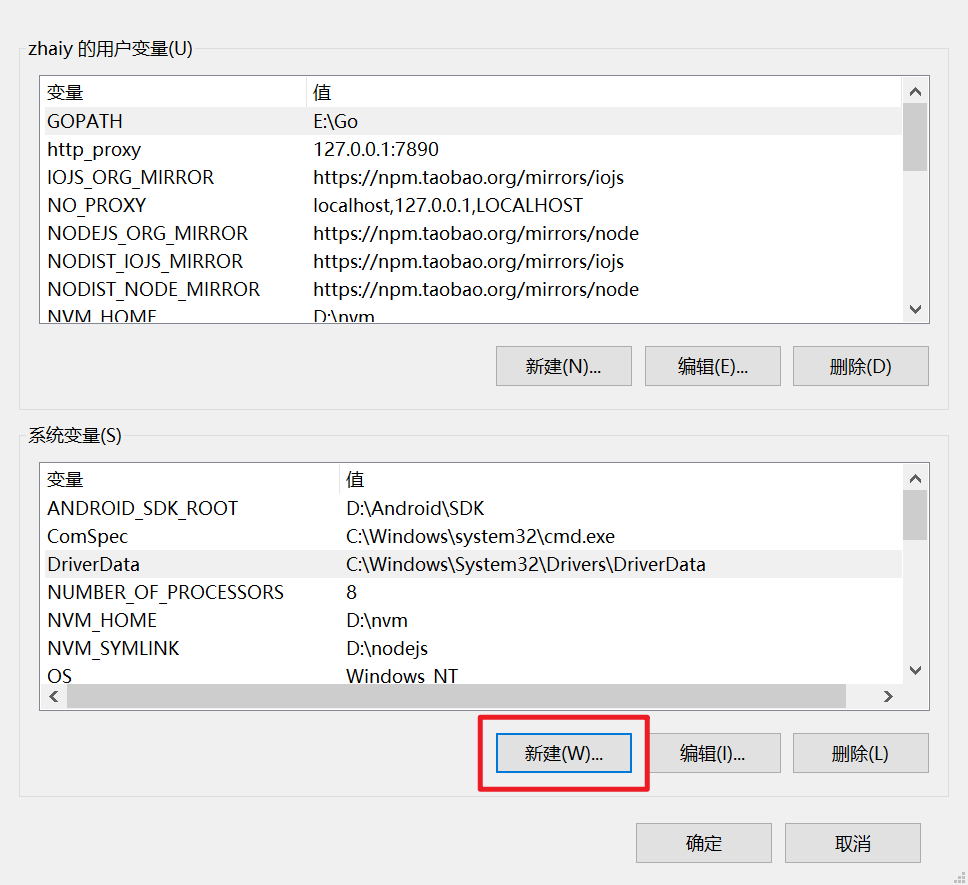
- Fill in your key-value pair in the popup window, then click the OK button in the bottom right corner
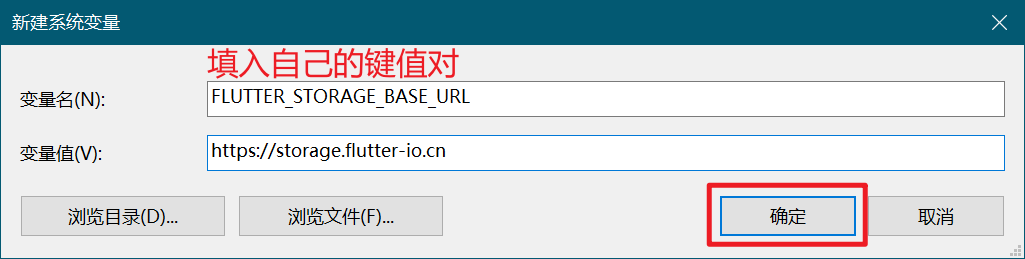
TIP
🔖 Sometimes changes may not take effect immediately. If this happens, restarting your computer should resolve the issue ~
